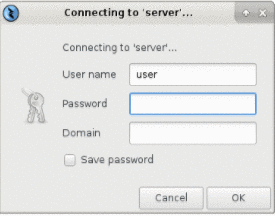A Remmina Remote Desktop Client window popped up by default or Click on the Remmina icon on the Desktop.
Click on the ![]() icon which is on the top left side of the Remmina Remote Desktop Client window to create a new connection profile.
icon which is on the top left side of the Remmina Remote Desktop Client window to create a new connection profile.
- A Remote Desktop Preference window has popped up. In the Profile section, Choose a Name for the connection. For example, it could be the server name.
- Leave the Group blank. Then select Protocol as RDP- Remote Desktop Protocol. The drop-down menu shows the available list of protocols supported by Thinux. Leave the Pre Command and Post Command blank.
- In the Basic RDP Configuration, enter the IP address in the space given for server. Enter the Username and Password you created on the server. Leave the Domain blank. Select Use client resolution. Choose the True color (32 bps) as Color depth. Now click on SAVE.
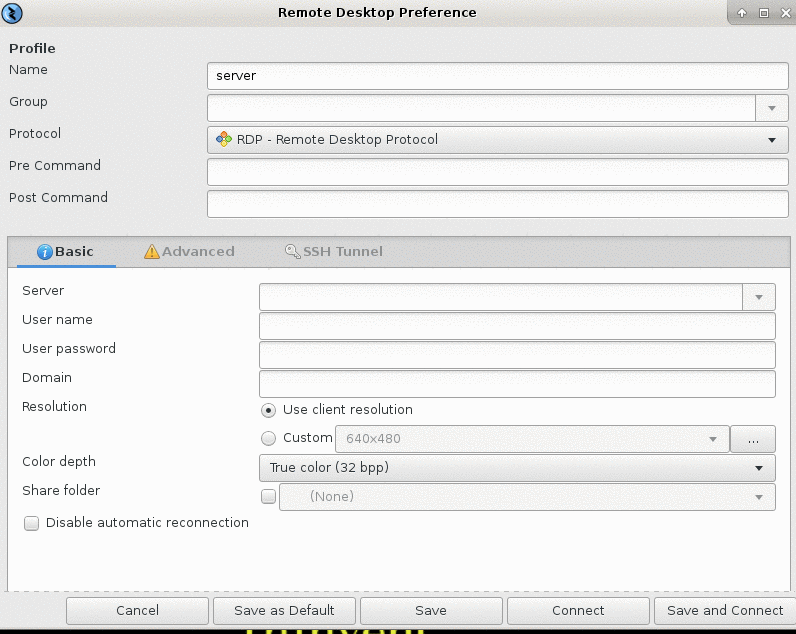
- After a new connection has been successfully created, we can view it in the Remmina Remote Desktop Client in the Remmina Remote Desktop Client window. Double click on server row. Username gets highlighted in blue.

- Connecting to server window popped up. Now enter the Password and click OK.