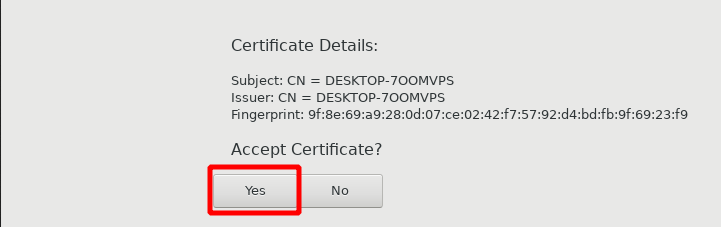Configure RDP preferences in Micro 5 & Micro 5 Pro Thin Client
i) Open remmina application by double-clicking on its icon which is available on the device’s desktop.
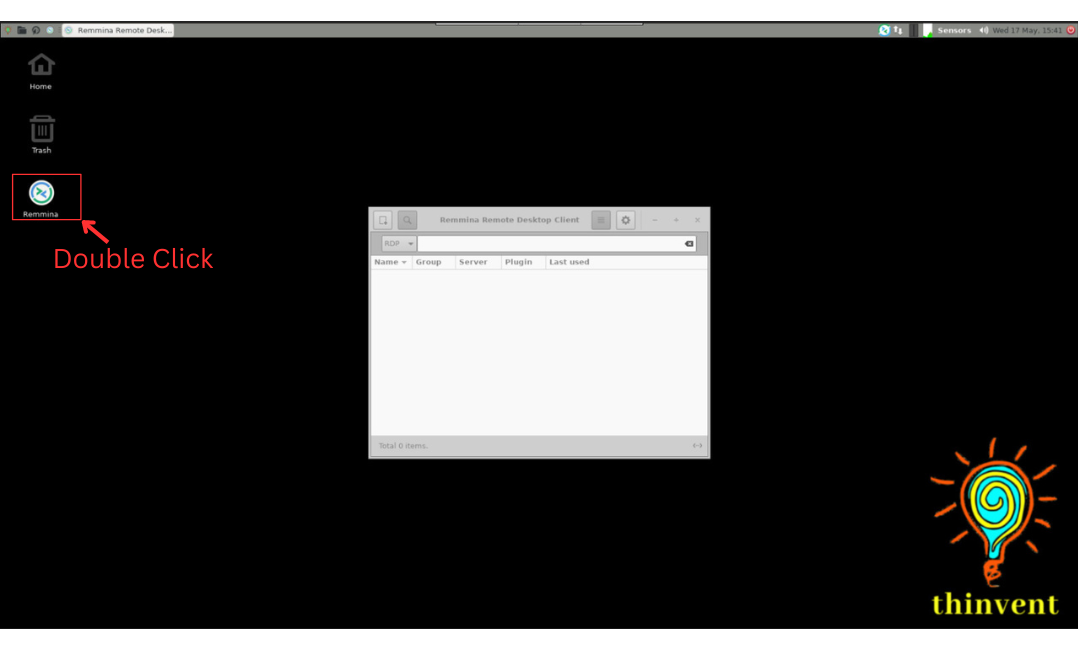
ii) Click on the plus icon which is available on the left hand side of the top corner.
New Window will pop up
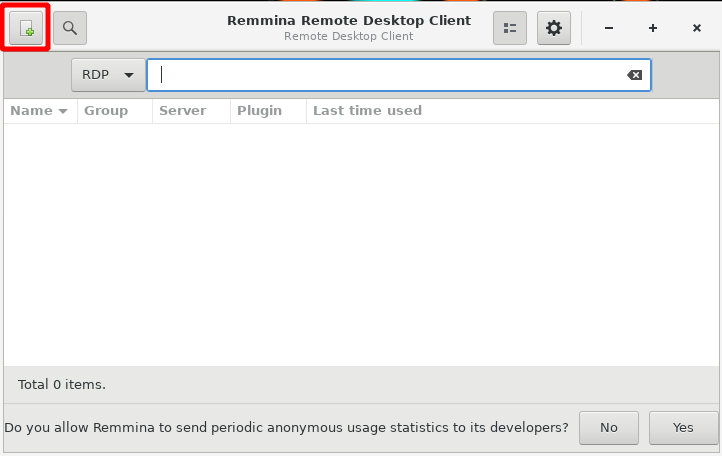
iii) In the Name field, put any name
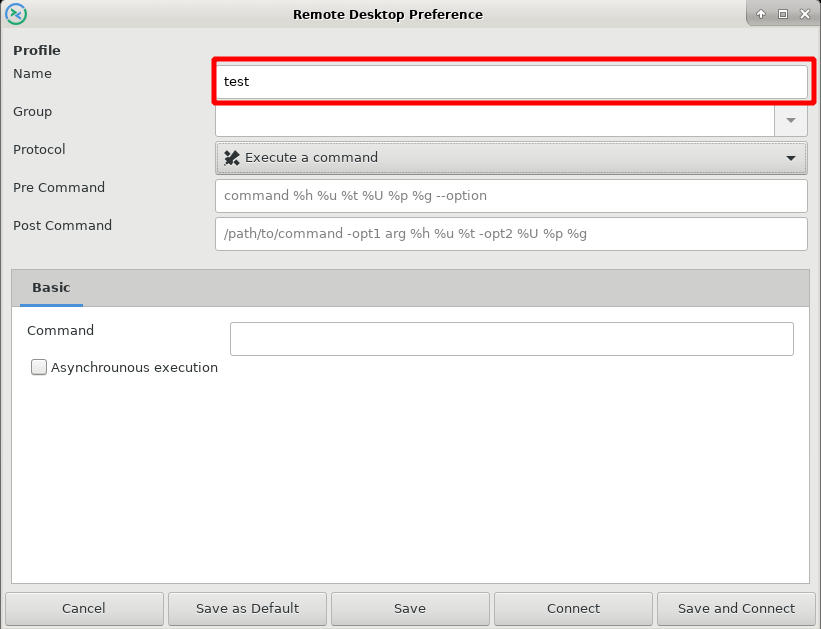
iv) In the Protocol field, choose RDP – Remote Desktop Protocol
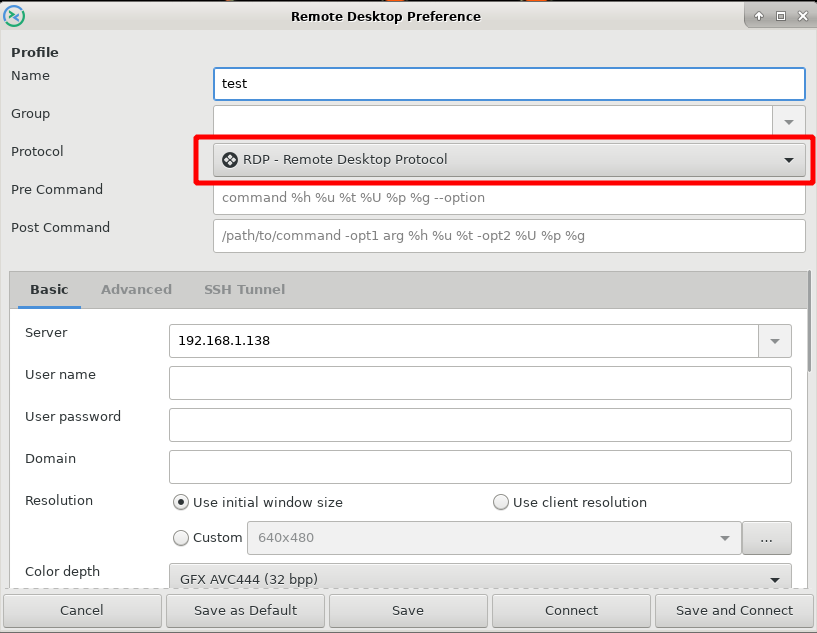
v) In the Server field, put IP address of the server.
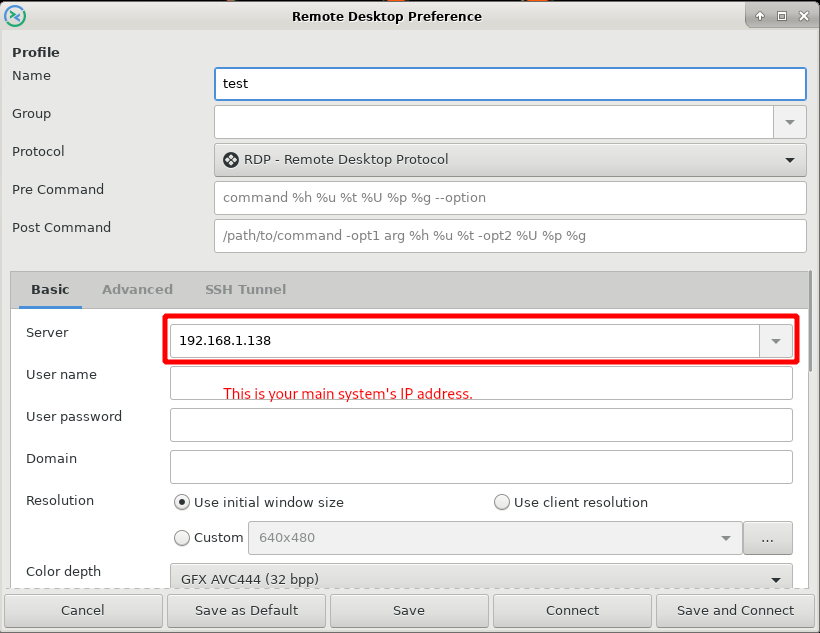
vi) In the User name field , put the username which is created on the RDP server.
In the User password field , put the password which you have entered while creating users on the RDP server.
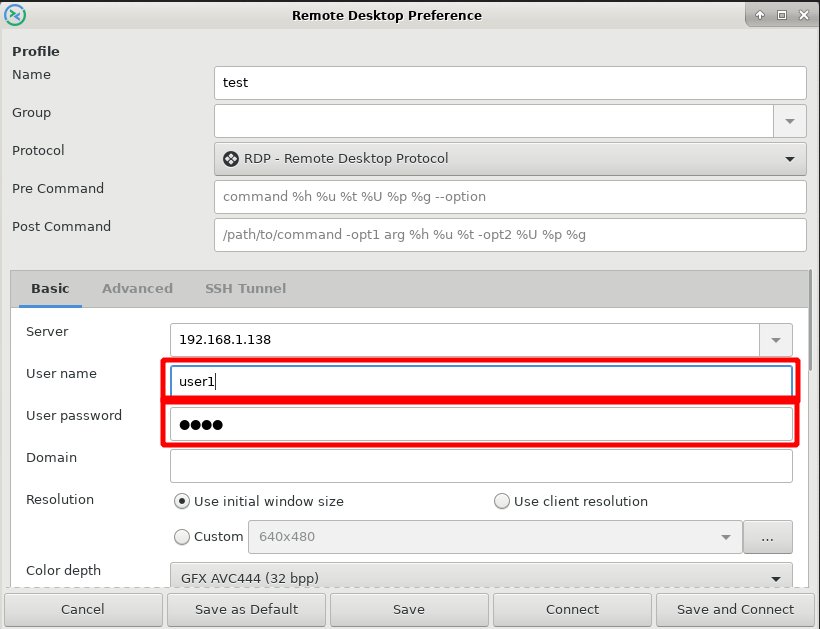
vii) In the Resolution field , choose Use client resolution.
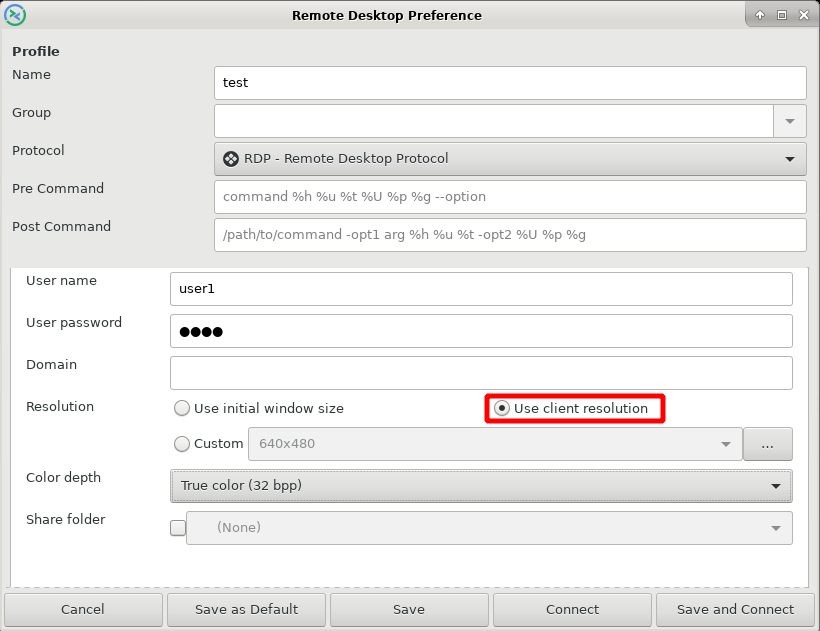
viii) Now Save this settings
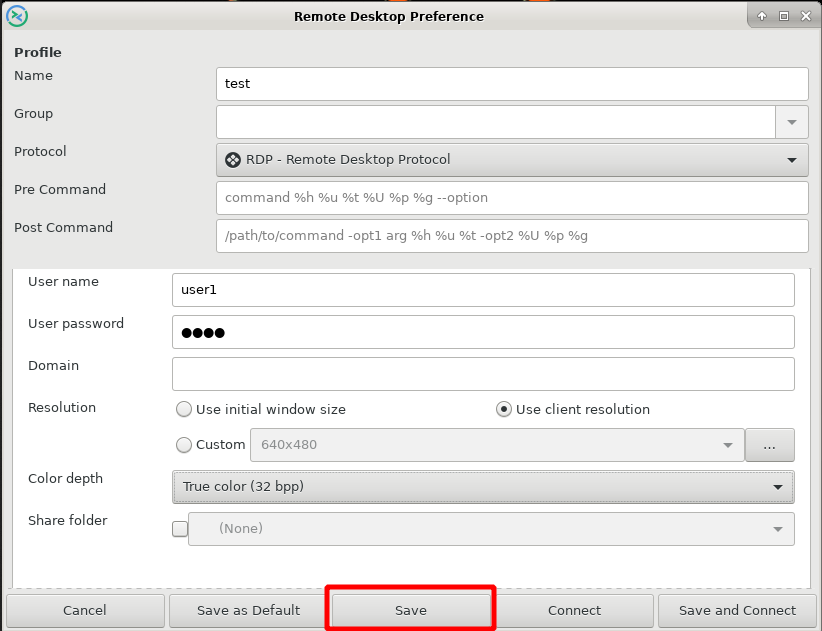
# Double click on the tab which you have added in the name field.
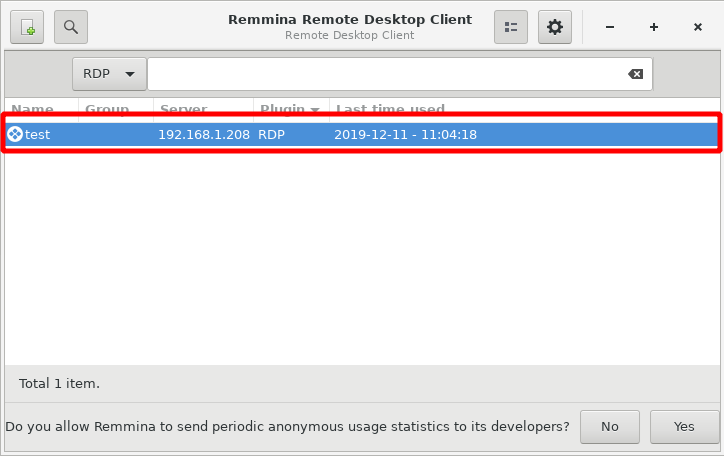
# Now Accept Certificate which is poped up on the window. Click Yes.