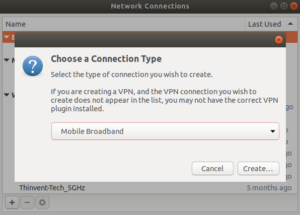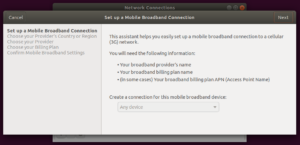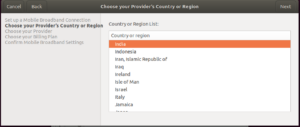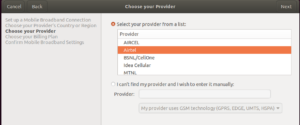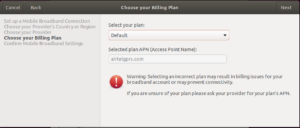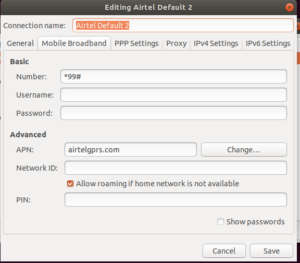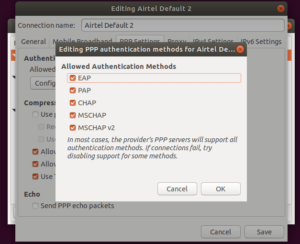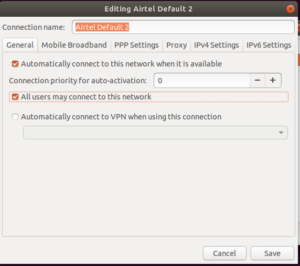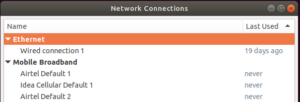You can set up a connection to a cellular network with your computer’s built-in MODEM, your mobile phone, or an Internet stick. There are two ways by which you can do it.
- USB Tethering
- Set up a Mobile Broadband connection.
USB Tethering
Most phones have a setting called USB tethering that requires no setup on the thin client and is generally the better and the simplest method to connect to the cellular network. Follow the steps below to enable the USB tethering:
- Connect your phone to the thinclient using the DATA cable.
- The moment it is connected, you will see a notification related to the USB preference popped up on your phone and it will give you options like File Transfer, USB tethering, and others. Select the USB tethering option.
- Once the option is selected, you will be automatically connected to the internet and your phone will work as the MODEM here.
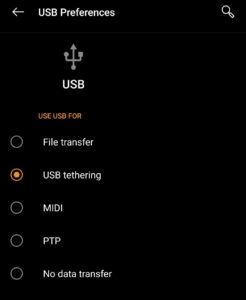
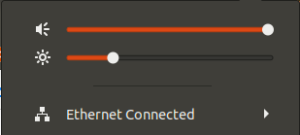

Set up a Mobile Broadband Connection
Follow the following steps to create the mobile broadband connection in the Ubuntu 18.04 :
- Connect your phone or Internet stick to a USB port on your computer.
- Once your phone is plugged in, you should see the icon of a cellular phone. This shows that your phone is connected to your laptop.
- Open the network-manager editor. Usually, you can open this by clicking on the network-icon which is at the top right of the task-bar or you can use nm-connection-editor command to open it.
- Once it is open, you need to click on the ➕ icon and select the Mobile Broadband option.
- Once you click that, you will see this screen which will show your device name. Click ‘Continue’ on the dialog.
- In the next screen select country as ‘India’. This will help the Ubuntu list the Indian service providers, on the next screen.
- In the ‘Choose your Provider’ screen, select your service provider. In case it is not listed enter your service provider name manually in the space provided.
- In the next screen, you need to choose your bill plan, you can leave the option default there or change the option according to your service provider.
- Once you click on apply, you will be presented with a dialog to enter authentication credentials and minimal configuration settings. Important parameters are to be entered under the ‘Mobile Broadband’ tab. The dialing number would be #777 for CDMA connections. It will be set by default. For GSM connections it would be *99#.
- Leave the Username box, the Password box, the PIN box empty unless your phone doesn’t require them. In other words, if your SIM card came with a PIN, then you must type it in the PIN box. Sometimes your Internet Service Provider may give you a Username and a Password which you would, therefore, have to type in. Not all Internet Service Providers have the same requirements.
- Next, go to the PPP tab and ensure that all the Authentication Methods are checked.
- There might be chances if your ISP supports only some authentication method so you can change it later according to it.
- Check the options of auto-connect once all is done in the general tab.
- Once all is done, click on save and you will see the connection made by you.
- Ensure that your device is not set to connect as Mass Storage.