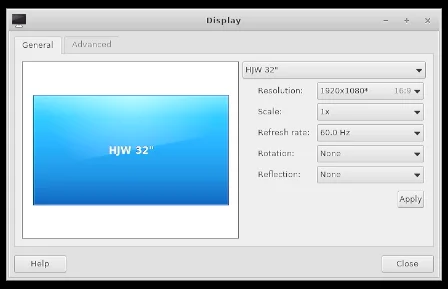Steps to adjust the Display:
1. Click Thinux startup menu icon from task bar.
2. Click the Settings ->Display. You can see window like given figure.
3. Choose your required Resolution, rotation and reflection options .
4. The Display default preferences are 1024×768 Resolution, 60.0 HZ Refresh rate.